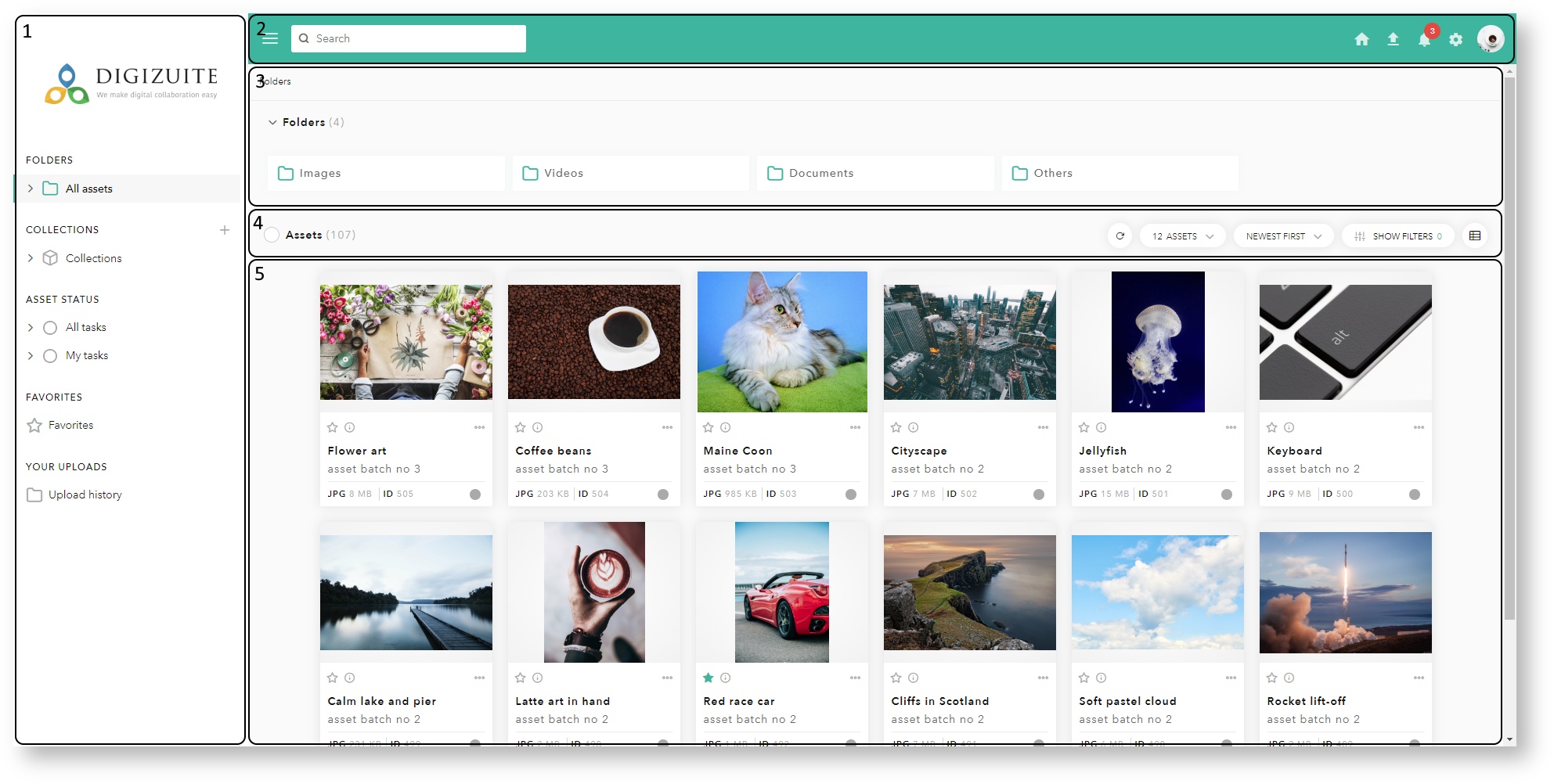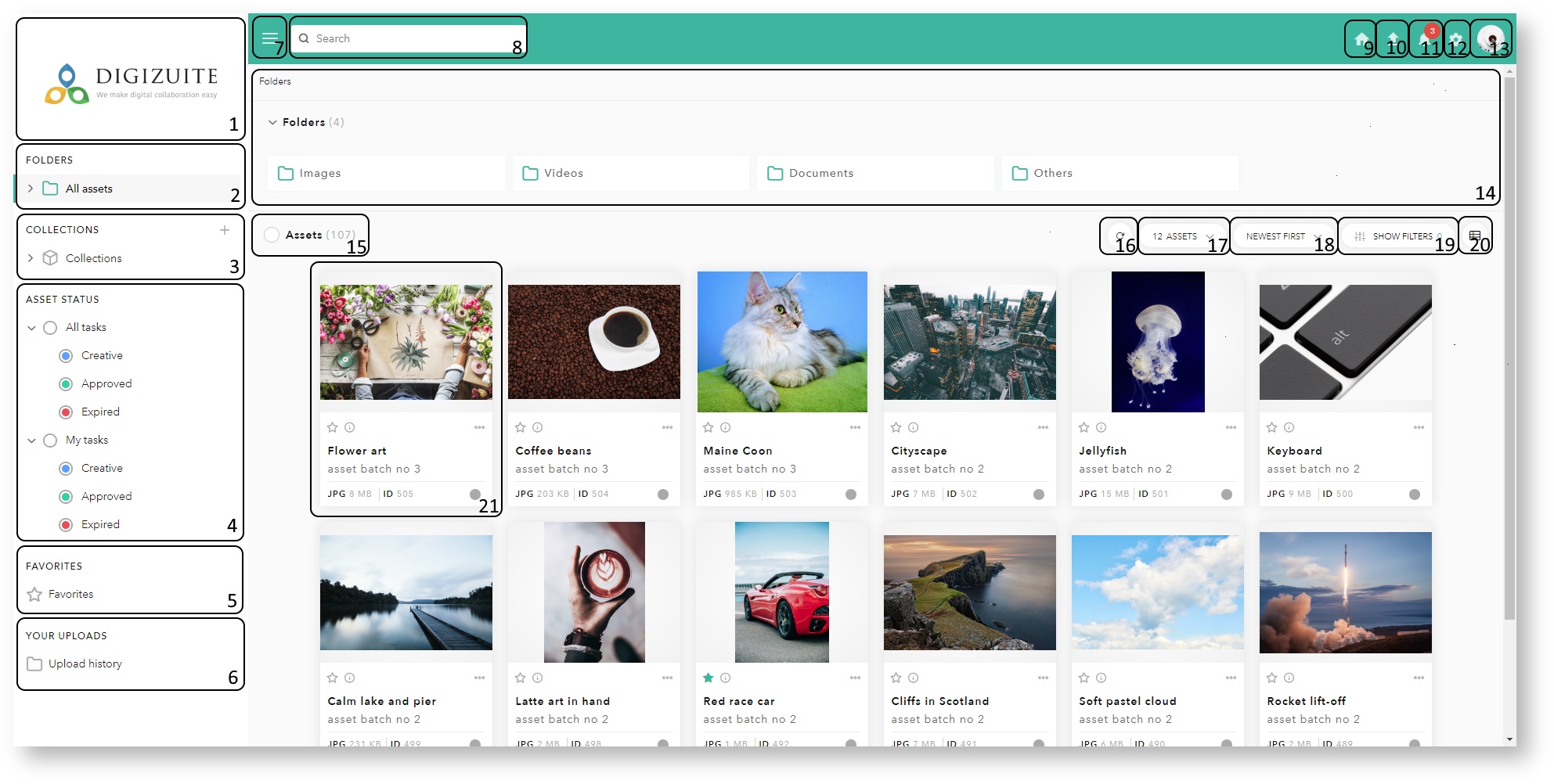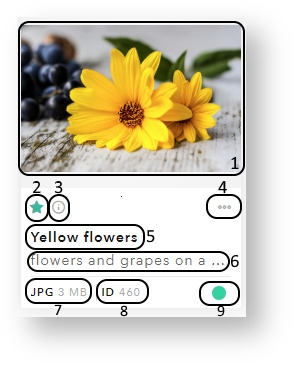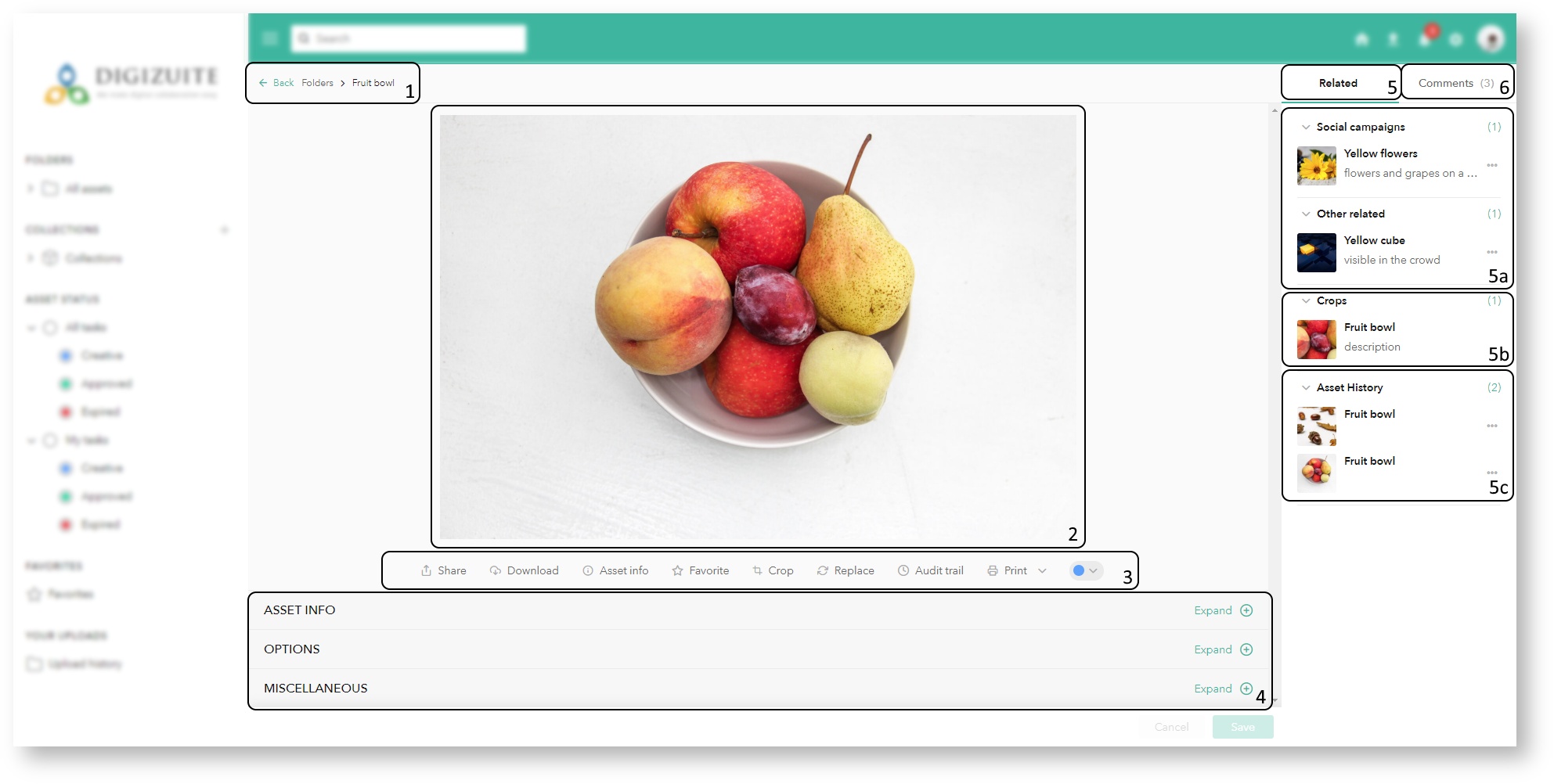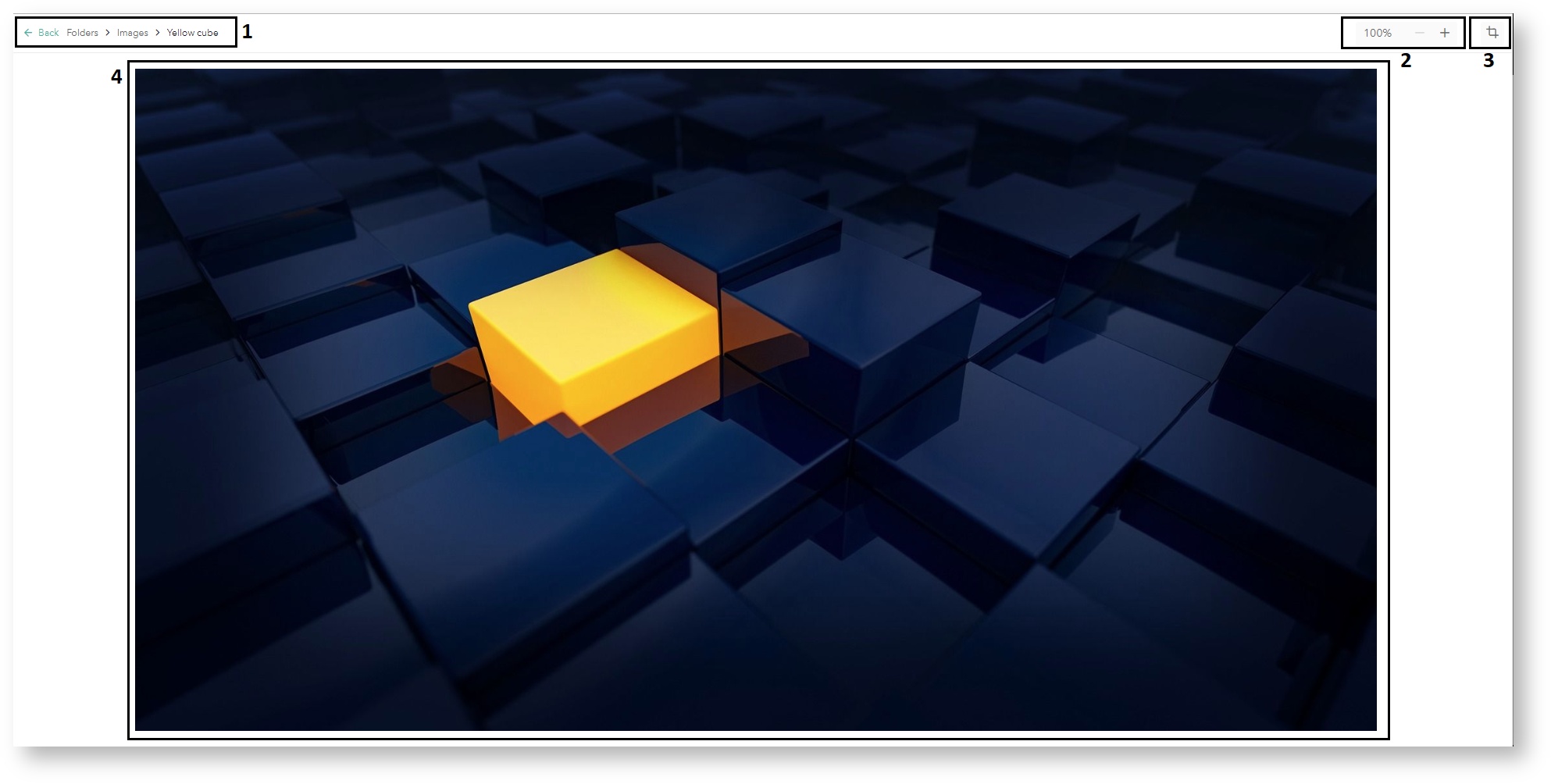MM5.0.0 2.3 User interface overview
Overview of the home screen
1 - Menu panel
2 - Top panel
3 - Folders' overview or collections' overview
4 - Tools related to the mode or type of shown assets
5 - Assets
Elements of the home screen
1 - Corporate logo
2 - Folders/content
3 - Collections
4 - Status/Work In Progress stages
5 - Favorites
6 - Upload history
7 - Hide/show menu toggle button
8 - Search box
9 - Home
10 - Upload
11 - Notifications
12 - Settings
13 - Profile administration options
14 - Folders' overview or collections' overview
15 - Number of assets
16 - Refresh assets
17 - Available paging sizes (pagination mode only)
18 - Sorting
19 - Show/hide filters
20 - Asset view mode
21 - Asset card
Asset card
1 - Asset thumbnail
2 - Add to/remove from favorites
3 - Quick asset information
4 - More options (share, download)
5 - Title of the asset
6 - Description of the asset
7 - Asset type and size
8 - Asset ID
9 - Asset status
Asset view
1 - Breadcrumb trail/asset location
2 - Asset thumbnail
3 - Action menu with the following possible actions: share, download, asset info, favorite, crop/trim, replace, audit trail, print and asset status
Note about video assets
In case of video assets, an addtional action might appear here: "Generate Thumbnails". This feature allows the user to change the thumbnail representing a video asset.
After clicking this option, the user is presented with a new window, in which they can either select one of the already available options or generate a new set of randomly generated thumbnails.
4 - Metadata
5 - Related assets
5a - Linked assets
5b - Crops/trims
5c - Asset history
6 - Comments/annotations
Focused asset view
1 - Breadcrumb trail/asset location
2 - Zoom in/out
3 - Crop
4 - Full asset view