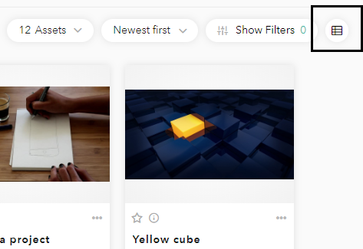MM5.0.0 2.6 Asset arrangement
2.6.1 Folders
Assets can be organized in folders and subfolders, which can be configured in the DAM Center. The user can move assets to the required folders by editing the appropriate metadata field.
The user can access the contents of a folder by clicking on it. Each time the user navigates deeper into the folder structure, a new item in breadcrumb trail is created. This allows for quickly going back to the right location:
In order to to make the folder menu more accessible, it is duplicated in two places in the application: at the top of the left-side menu panel and in the center of the screen.
2.6.2 Pagination mode
The assets can be displayed in one of the two available pagination modes (configurable in the DAM Center):
- Paging
The user can choose how many assets are displayed on a page: 12, 50, 100, 150 or 200. The paging bar at the bottom of the page allows for navigating between pages. - Infinite scrolling
Infinite scrolling allows the user to scroll through the entire asset content. As the user scrolls down the page, more assets will be loaded on continuous basis.
2.6.3 View mode
The assets can be viewed either as a series of asset cards (boxes/grid view) or as a list with details. The user can toggle between the two possibilities by clicking this button in the upper right corner of the asset area:
View modes:
- Grid view/boxes
The grid view allows to see full asset cards with the following elements: asset thumbnail, favorite button, quick asset information button, more options (share, download), asset's title, description, type and size as well as asset status. - List view
List view allows for easy comparison between the selected metadata. Apart from a small thumbnail and title, it is possible to preview a number of values. You can select and deselect these values by clicking the "View" button.
2.6.4 Sorting
The user can choose in which order the assets are displayed, based either on upload date or title. There are four possibilities available:
- Newest first,
- Oldest first,
- Title A-Z,
- Title Z-A.