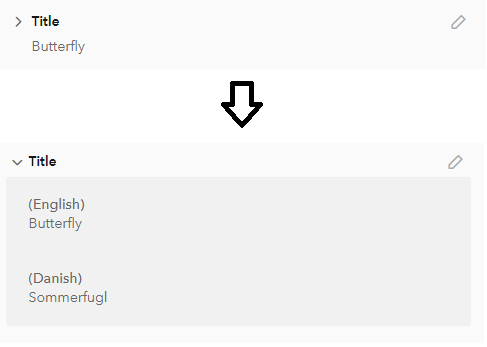2.10.1 Asset information (metadata)
An asset is the combination of a file and information about this file (metadata). Certain quick information is available without having to leave the home screen. Clicking an asset gives access to viewing and editing (if the correct role is assigned to the user) all the available metadata.
| View file | ||||
|---|---|---|---|---|
|
Quick asset info
The "i" button located on the asset card gives quick access to selected asset information. Once the user clicks the button, the information is displayed in a small window. The window can be closed again either by clicking the same button again or by clicking empty space next to it.
Metadata edit on a single asset
When the user clicks on asset, they gain access to the asset preview. Under the asset all the available metadata is located. Metadata is divided into metadata groups that can be expanded and collapsed individually. The user can configure which tabs are expanded or collapsed by default in the DAM Center. Each metadata group contains a number of metadata fields.
Types of metadata fields
According to the criterion of editability, there are three types of metadata fields:
...
The exhaustive list of metadata field types can be found in the DAM Center configuration guide.
Input validation
In some cases the system validates whether the correct format of input has been used. If the input value has incorrect format and the user tries to save the changes, the "Save" button will turn red and the message "Error while saving metadata" will appear at the botton of the page. The following input types can be validated:
- e-mail,
- timecode,
- URL,
- color.
Dependency
Some of the metadata fields are only shown conditionally. Dependency can be configured in the DAM Center. There are two types of metadata field dependencies:
- Dependency on another metadata field
The metadata field will appear only, if a certain value is selected in another metadata field, as demonstrated in the video below:View file name dependentmetadatav1.mp4 height 250 - Dependency on asset type
The metadata field will appear only under a specific asset type, e.g. field called "Duration" under videos.
Language versions
Metadata fields can have different language versions. If more languages are set up in the DAM Center, the user will see an arrow symbol next to a metadata field. Clicking it will open input fields for all the available languages:
Saving changes in metadata
Once the changes to the metadata have been made, the user can either keep them them by clicking "Save" or discard them by clicking "Cancel".
If the user makes changes to the metadata and attempts to leave the asset preview without saving, the following prompt will appear:
2.10.2 AI-tagging
| View file | ||||
|---|---|---|---|---|
|
...
More information can be found here.
2.10.3 Audit trail
| View file | ||||
|---|---|---|---|---|
|
...