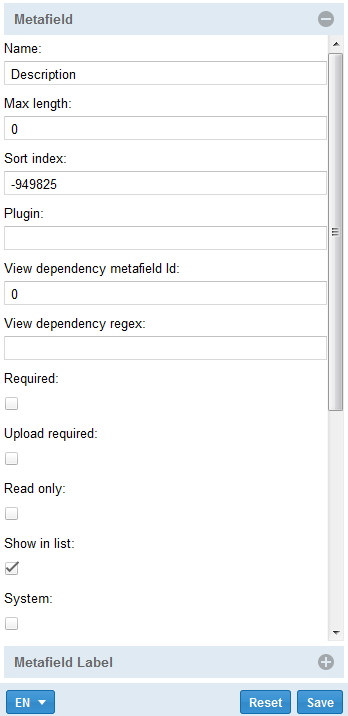When adding a new metafield, you have 2 required fields that need to be filled in:
- Name
- Field type – where you can choose from a drop-down menu different types for the new created fields (Note: some of the field types are system data references that should not need any configuration):
- Int – field that contains numbers without decimal point
- String – you can complete with different information in a text format
- Bit – checkbox
- Money- currency
- DateTime – stores date and time
- Metagroup – reference to a main group
- EDL – is it commonly known as Edit Decision List
- MultiComboValue – drop down with multiple selection
- ComboValue – drop down with single selection
- EditComboValue - drop down list that allows you to create new, or change existing values under editing asset metadata.
- Note – acts as a string but you can complete with more information (bigger field)
- MasterItemReference – system data reference that should not be configured
- SlaveItemReference - system data reference that should not be configured
- Float – field that contains numbers with decimal point
- MetagroupRef - text that can have several meanings according to the format defined
- UniqueVersion – define an unique version number of the asset
- EXIF – system data reference that should not be configured
- IPTC – system data reference that should not be configured
- Tree – define the menu structure
- Link – make reference to an external link
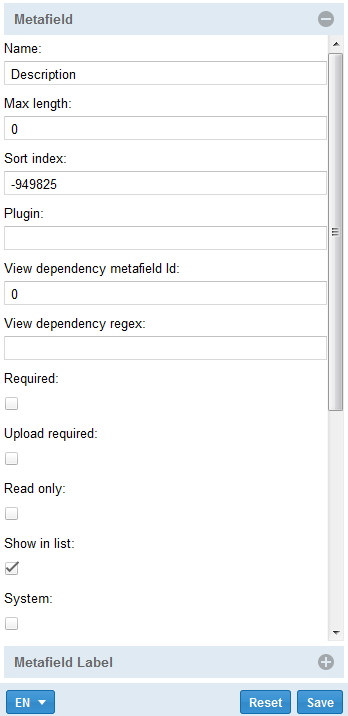
- Name – edit the name of the field
- Description – add a description to it
- Fieldsize and Maxlength – will change the size and the length of the field. Leaving the value equal to zero will give no restriction to the editor
- Sortindex – organizes your fields in the group based on the number inserted. The lower the number is, the higher priority it will have in the list
- Required – thick the checkbox to require the needed information
- Show in list – thick the checkbox to show the created metadata group in the metadata editor list
- Auto translate – if you are using the system in different languages, the system will automatically apply new information to the specific field in all language
- Upload required – check the box and require the uploader to complete the metadata during the uploading session