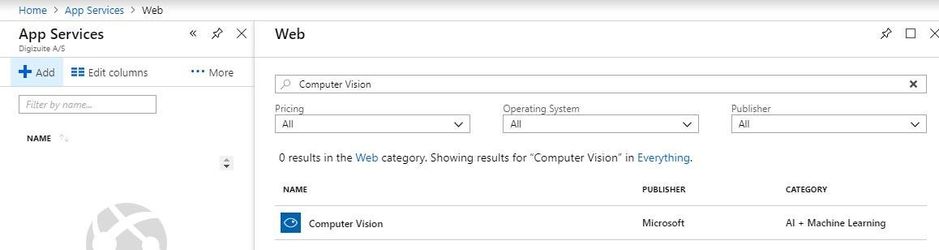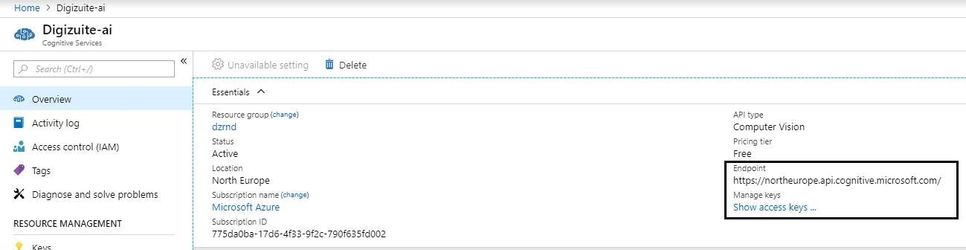DC5.0.0 4.9 Cognitive Services
This page will describe how to configure Cognitive Services together with Digizuite.
- How to setup Computer Services from your Azure Portal.
- Pricing Details
- Find Endpoint and Subscription key in the Azure Portal
- Change the Appsettings in Digizuite to use the Endpoint and Subscruption Key.
Note: This guide shows you how to configure AI feature on the Azure portal: /wiki/spaces/PSBOK/pages/702939141 (Lasse Brønnum Brønsholt (Unlicensed) )
Configure Azure Portal
Add the Computer Vision service to your account through the azure portal:
Select a pricing tier that fits your consumption. After adding the service it will appear in your dashboard.
Pricing Details
Pricing details can be found here: https://azure.microsoft.com/en-us/pricing/details/cognitive-services/computer-vision/
"For Recognize Text each POST call counts as a transaction. All GET calls to see the results of the async service are counted as transactions but are free of charge. For all other operations, each feature call counts as a transaction, whether called independently or grouped through the Analyze call. Analyze calls are used to make calling the API easier, but each feature used counts as a transaction. For instance an Analyze call containing Tag, Face, and Adult would count as three transactions."
The features that are supported is shown below here. The number of transaction is dependent on the number of visual features wanted. So if the system is configured with all, then it will be 7 transactions per asset.
ImageType = 0,
Faces = 1,
Adult = 2,
Categories = 3,
Color = 4,
Tags = 5,
Description = 6
These visual features are defaulted in the Digizuite configuration to "Tags". This will mean that we out of the box will have 1 transactions per asset.
Endpoint & Subscription Key
Important for the Digizuite AI Service is to have the endpoint and subscription key. These can be found when selecting the service in azure as shown below:
Appsettings in the Digizuite
These must be correctly added to all the relevant app.settings.json files in the damcenter/DigizuiteCore/ folder.
"ComputerVisionDetails": {
"subscriptionKey": "……………………………………………………..",
"AzureEndpointUrl": "https://northeurope.api.cognitive.microsoft.com/",
"VisualFeatures": "Tags"
}
Important is to notice that the Visual Features are based on the list from Azure. The default is these 5 which can be configured. Changing it will impact pricing.
To enable more Visual Features, simply separate them by comma. For example: VisualFeatures": "Tags,Adult,Description"