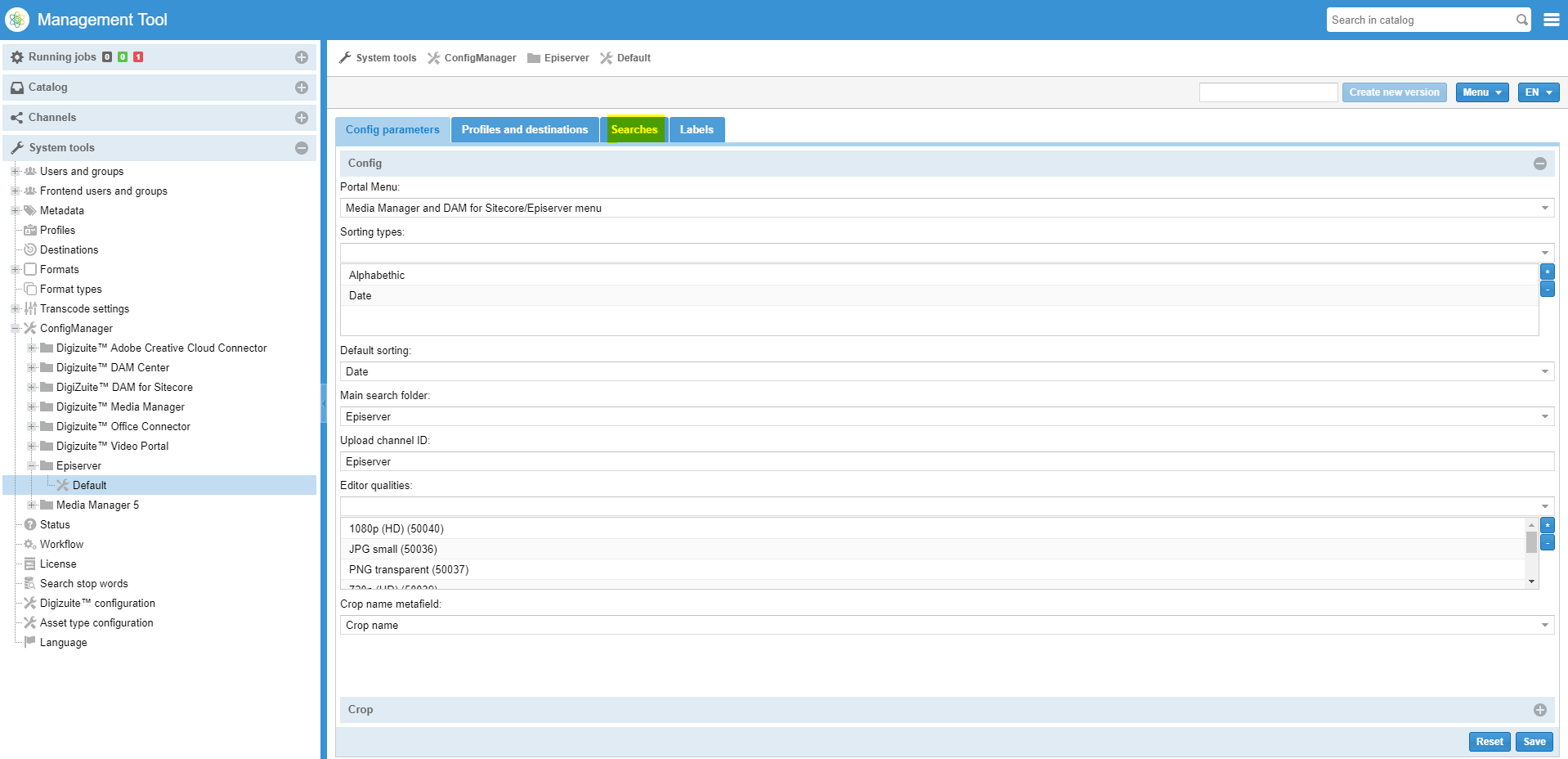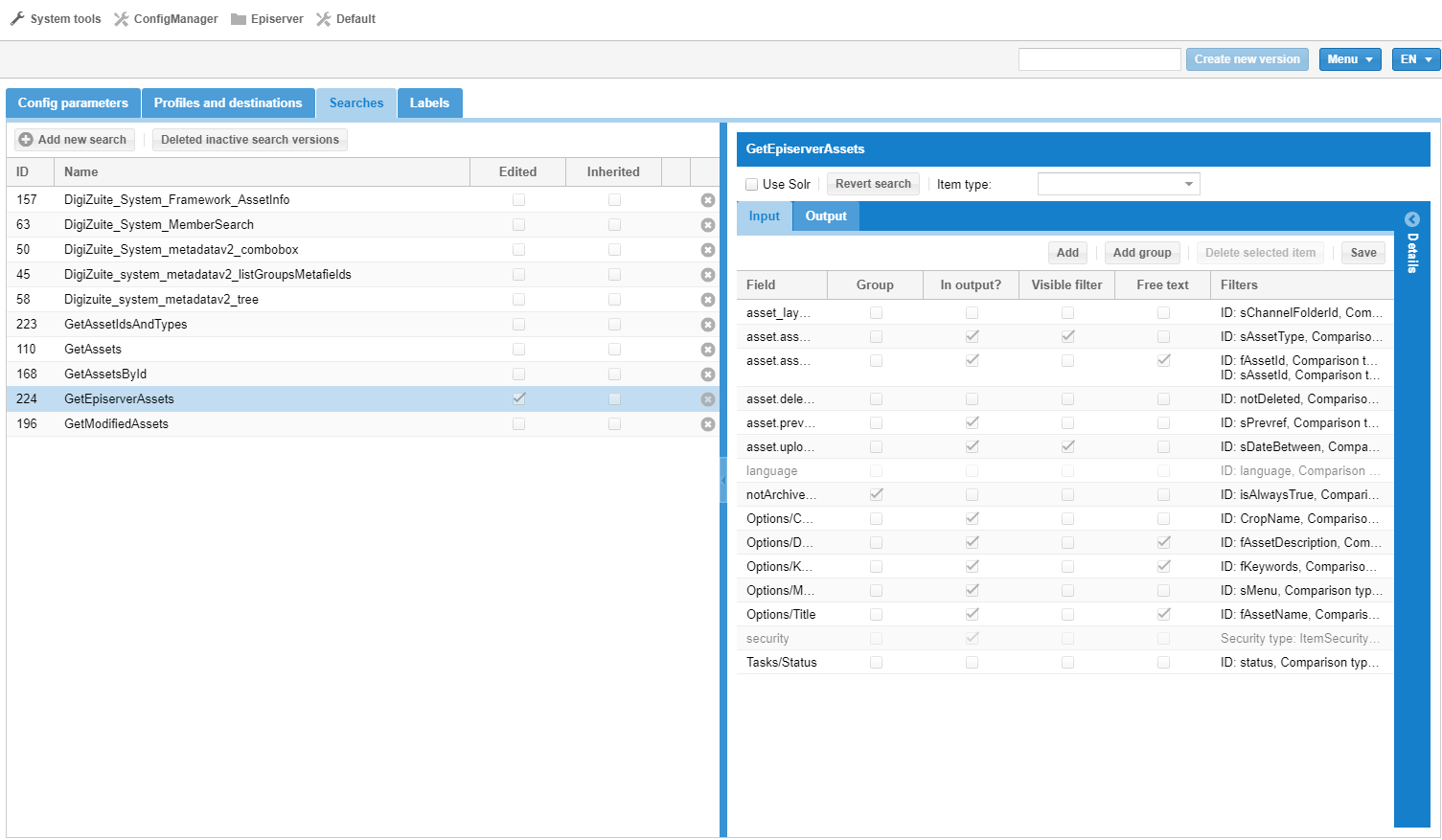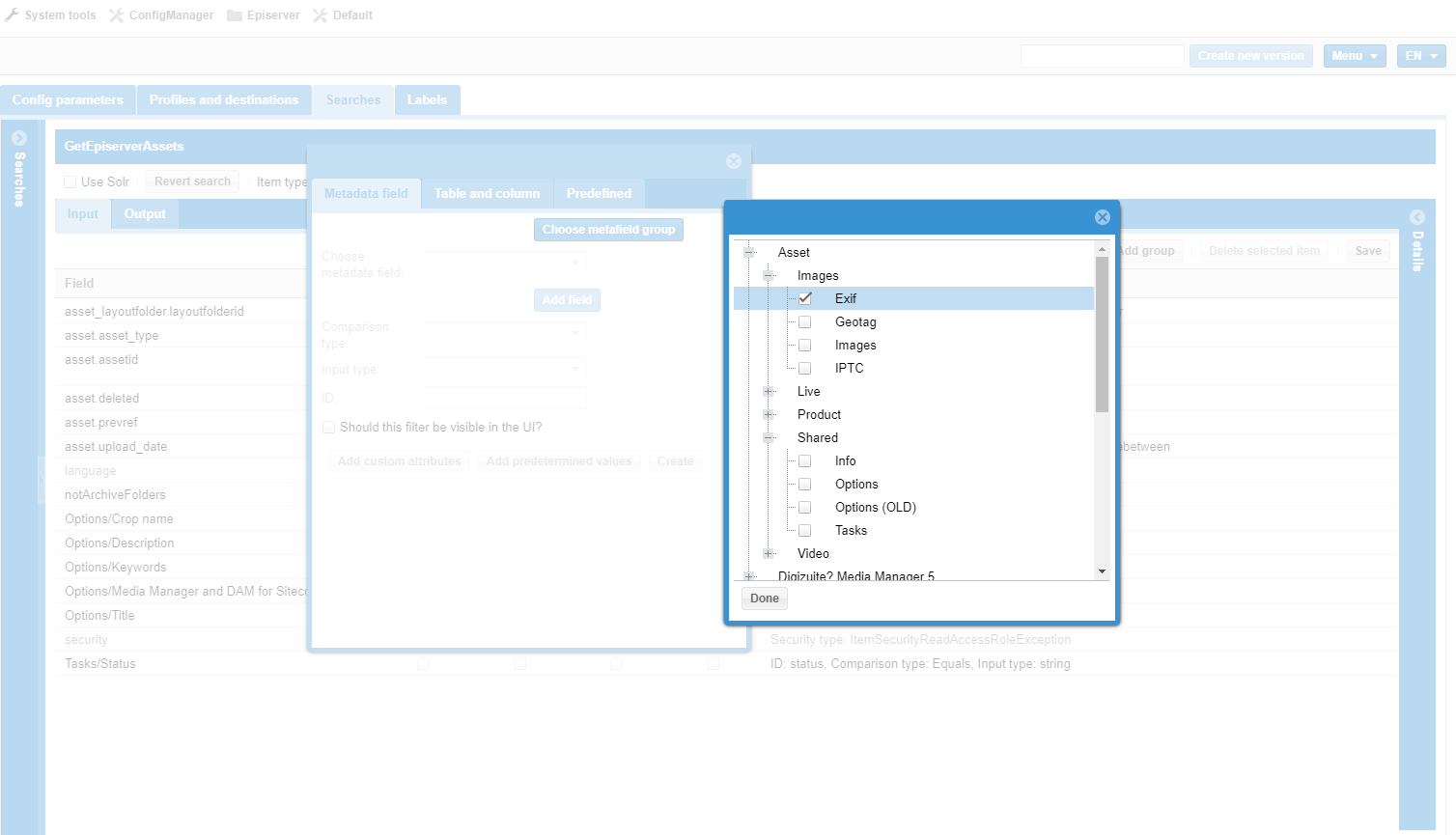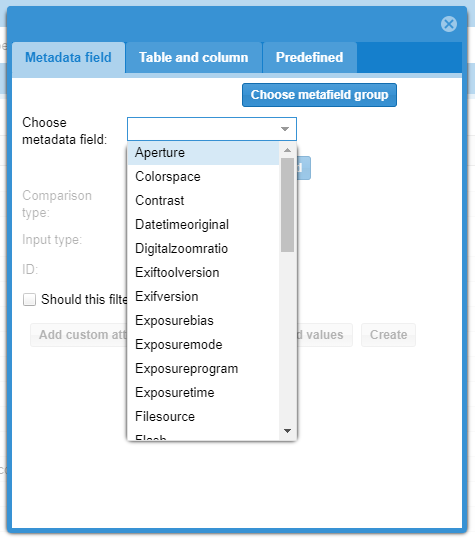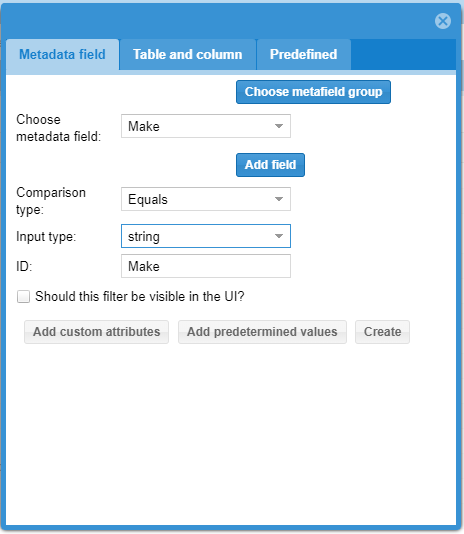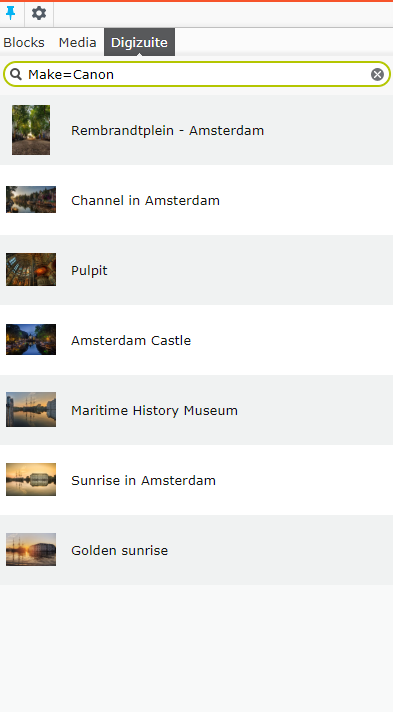DFE 1.0.0 - 6 Customizing input and output metadata
As you customized your DAM, you might very well add some additional custom meta data fields to your assets. Perhaps you want to keep track of permissions and channel rights for stock photos? Maybe let a video editor which target audience group a certain video is intended for? Or maybe you'll want to add web editors manage a "web image text" field?
You might also want to simply expose a field to Episerver that's already in Digizuite - maybe it could be useful for advanced editors to see which camera the picture is taken with? Or perhaps even search for it?
Luckily it's pretty easy to extend the integration with additional meta-data fields. However, a fair word of warning - you should be careful when modifying the DAM Center settings and if you are in doubt contact Digizuite to get assistance to customize it to your needs. But for now, let's walk through how it's done!
Modifying the DAM Center Search
To add custom meta data fields to the integration we'll have to modify the primary search used by the Integration, called "GetEpiserverAssets". To do that, we have to go to the DAM center, navigate to System Tools | ConfigManager, select the Episerver integration from the tree and modify the Default.
Now we can modify a lot of the default information used in the Integration. For example you can customize which media formats (called Editor Qualities) should be available in Episerver, and which Crops should be exposed.
We should however navigate on to the "Searches" tab in order to find the right search to modify.
Now, we have navigated to the Searches tab and selected the GetEpiserverAssets search. You'll notice a new panel coming in from the right for that specific search. This is where the parameters are defined. By default "Input" parameters are selected, and the following example is based on adding a new input parameter - but the process is identical, should you wish to add an output parameter.
Input vs Output parameters
Input parameters are the filters sent into the search search from the integration. They are typically added to filter on certain properties in custom queries. You can learn how to setup custom asset queries in Episerver here: DFE 1.0.0 - 5 Querying Assets
Output parameters are additional data fields that you want to map to Episerver properties on your assets content models in Episerver. Even though it's called "Output" that's purely in relation to the search. If they are properly mapped up to Episerver properties in the model and the permissions are correctly set, they will function as read/write parameters allowing Episervers editors to change their contents. It's important to note that since all Digizuite assets are coming from Digizuite, the only way to add properties to the corresponding Episerver content objects that will be persistent, is to make sure they are mapped to an Output parameter here. You can read more about how to map the content models here: DFE 1.0.0 - 2 Modelling Asset Content Types.
In this example we will continue adding an input parameter.
Selecting and adding the parameter
Now, we basically just click the "Add" button in top of the search and a dialog shows up. Here, we first have to pick the "metafield group", and then the specific field in that group. For this example, I'll pretend that I want to do editorial searches filtering on which make of camera is used, so I'll select the "Exif" metafield group and the metadata field "Make". When done, we click "Create".
After the field is selected, you should ensure the comparison type and input type are as you intend as well.
Note: The current release is only tested to support string fields for custom input fields.
You should also remember to ensure that the "ID" of the above field corresponds to what you want to use in the Episerver integration - both for input and output parameters. In this case it's fine with "Make".
After the parameter is added we click "Save" on the search.
If we now go back to the list of all the searches, we'll notice a new icon next to the "GetEpiserverAssets" search. This should be clicked in order for the search cache to be repopulated, so searches will work again.
If you want to test out an input filter, you can use the trick that the editorial search actually parses the query to support custom queries as mentioned here DFE 1.0.0 - 5 Querying Assets - so by simply typing in "Make=Canon" we'll get search results of all images taken with a Canon camera.