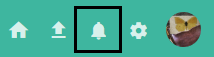MM5.0.0 2.16 Collaboration
2.16.1 Sharing
The user can share an asset by clicking the three dots on an asset card to access more options, and then selecting "Share". A pop-up window with sharing options will appear.
Once the user clicks on an asset, sharing is one of the options in the actions menu under the asset.
If the user intends to share more assets at a time, they need to multiselect the relevant assets and then choose the option "Share" instead.
Currently the user can share asset(s) with one of the following methods:
- URL - the user is presented with URL that can be copied;
- Zip - the user selects recipient and types the message, which will then be sent to recipient's e-mail address together with the asset;
- Social - the asset(s) will be shared on social media as a collection;
- Collection - a new collection will be created and sent to the selected recipient together with a message;
- To collection - the asset(s) will be added to an already existing collection.
2.16.2 Work In Progress stages
Work In Progress is a function that facilitates the tracking of asset life cycle. Asset status can be changed by clicking the grey dot in the lower right corner of an asset card.
The user can then change the status, assign it to user (including oneself) and write a comment about the change. After saving the change, the assigned user will see the asset under "My tasks" in the left-side menu panel. "My tasks" are individual, i.e. the user can only see the assets assigned to them.
As a part of standard configuration there are three default tasks: "Creative", "Approved" and "Expired". Names, colors and number of tasks can be configured, though, in the DAM Center. More information can be found here.
The user can either view the tasks assigned to oneself or all the tasks with an assignee. In order to switch between these two types of tasks, the user simply needs to click the symbol next to "My Tasks"/"Tasks":
2.16.3 Commenting
The user can comment individual assets, if the appropriate role is assigned. The user can access the commenting functionality in the asset view mode, in the panel on the right, next to "Related".
The user can do the following:
- write and publish comments,
- tag another user (this user will then see a new notification when logging in to the system),
- edit one's own comments,
- remove one's own comments.
Image annotation
The user can make a new annotation by clicking the "Set annotation" symbol in the commenting box at the bottom of the "Comments" panel:
The annotation marker will attach itself to the mouse cursor, until it is placed on the image. The user can then write a comment attached to the new annotation. Hovering mouse cursor over the annotation will highlight the corresponding comment. If another user is tagged on the comment, they will receive a notification, which works in the same way as in the case of ordinary comments.
The user can remove the annotation by removing the comment attached to it.
Video annotation
The user can attach a timestamp when creating a new comment to a video asset. In order to do this the user needs to find the right point in the video and then click the "Set timestamp" symbol in the commenting box at the bottom of the "Comments" panel:
Subsequently, clicking the timestamp in any comment will take the user straight to the indicated point in the video.
Notifications
The notifications button is located on the right side of the application's top bar:
When the user gets tagged in comment(s) of another user, the button will indicate the number of new notifications. Clicking the button and then the notification will take the user straight to the appropriate comment.
Notifications in the right corner only occurs for comments in the following use-cases:
- A user receives a notification when tagged in a comment by another user.
- A user receives a notification when another user replies to your comment.
No emails are being send with any of these notifications. The idea is to avoid large number of emails which would be the case for collaborating with comments.