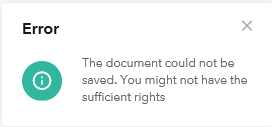Versions Compared
Key
- This line was added.
- This line was removed.
- Formatting was changed.
Version | Things to be aware of | ||||||||||||||||
|---|---|---|---|---|---|---|---|---|---|---|---|---|---|---|---|---|---|
| Newer OC |
| ||||||||||||||||
| New OC | After an update, the OC might be loading forever. If opening the office program as admin works, then you can do the following to fix it:
| ||||||||||||||||
OC 1.4.0 | Significant known issuesInstall (You need to know this before installing)First issueIf you have a non-Danish customer, you'll like experience that they have some labels in Danish, even though their UI are in English. To fix this, you need to run the following script (Make DK labels EN.sql) in order for their UI to be completely English. (Update: This seems to not be 100 % solution - if anyone has a solution to this, please write it here) (See this if you have access want more information on the issue https://basecamp.com/2748089/projects/10734636/todos/246589412 You need Basecamp access to see the page) Second issueYou need to edit the rights on the channel folder, as the default rights will grant write rights to the wrong groups. You should make it so, that internal access has read rights - not write rights - and - sa should have full read/write. No one else should have access/rights. Third issue You need to add qualities for the office connector in order to make it work! | ||||||||||||||||